5 Inks allowed
Mistakes
- Tree Silhouette image is missing from the links. To solve this we would have to make sure that all of the images are in the folder where the links are from. In this case, the file has been misplaced
Mistakes
- Tree Silhouette image is missing from the links. To solve this we would have to make sure that all of the images are in the folder where the links are from. In this case, the file has been misplaced
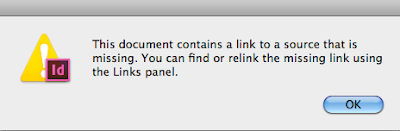
- PANTONE 341 C GREEN and PANTONE 7426 C RED are being shown in the separations and watch palette but not being used in the publication. This means we have to delete these colours in order to clean out our palette and avoid expensive prints in future. This also brings us to our 5 ink allowance.
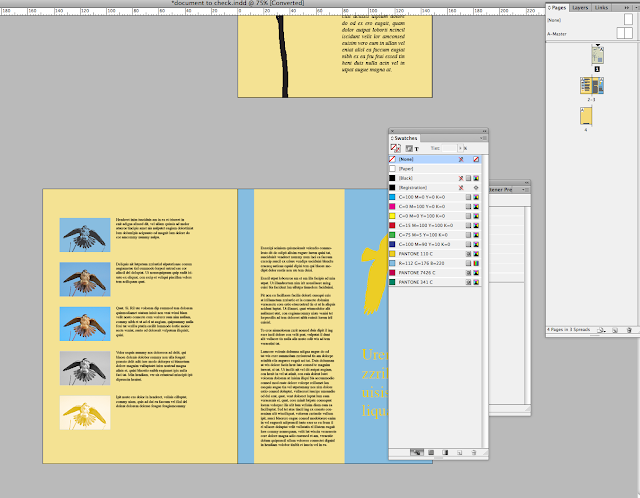
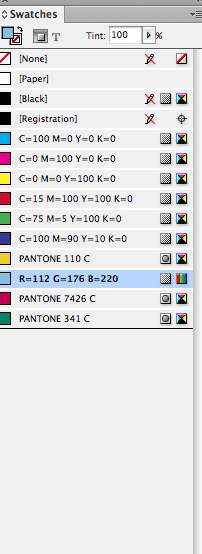
- Some of the photos are only 15% of there original size and need to be saved to actual size before bringing them into Indesign.
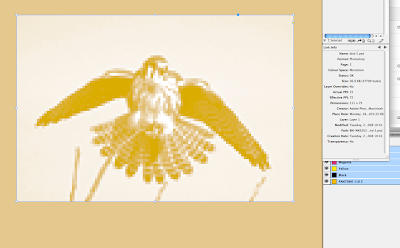
- One image is RGB colour mode and all of them need to be CMYK in order to work in the colour mode of the Indesign document.
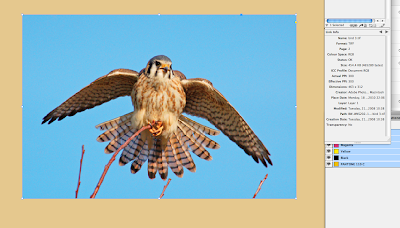
- The text at the bottom of the page is red when looking into 'Ink Limit' which means it might smudge or bleed because there is too much ink overlaid on top of each other.
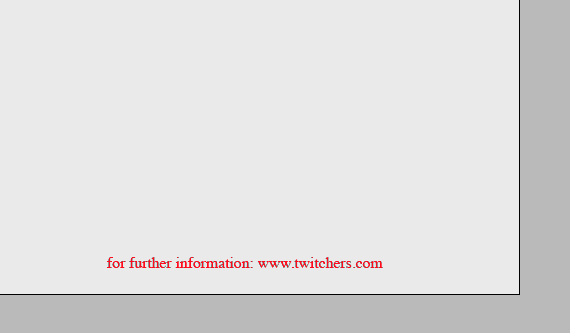
- Colours need to be extended to the bleed line
- Registration colour has been applied to the text at the bottom of the page instead of black.
PRE FLIGHT PANEL : A quick way to identify all the errors of your document.
The only error left that we identified earlier was the tree on the first page. We don't have that file anywhere on this computer so we would have to contact the customer to get that missing link
PACKAGE
The final process, you should go through package to insure everything is in order, once is click PACKAGE to fill in your details.
This will put all of your links and everything you need to send to print into a folder.
When EXPORTING your file, export it as a PDF (PRESS QUALITY).
Then press save, before your PDF is created you get your settings, you get stuff like 'marks and bleed. You shouldn't have to change any of these as you have gone with PRESS QUAILTY. Press export, you get told that you have links missing. However, we know that. When we then create the PDF. It will take along time to process your document and you won't be able to see anything happening on Indesign itself. BACKGROUND TASKS will show you how your progress is going.
The format you would send the printers would be something you would discuss with the printers.






No comments:
Post a Comment